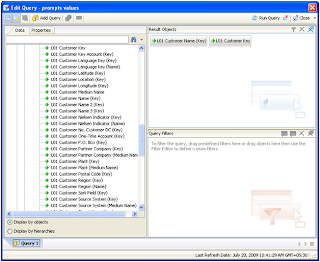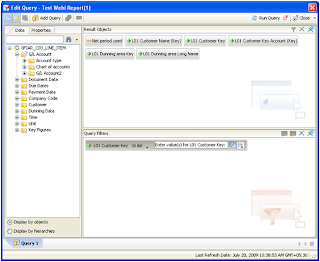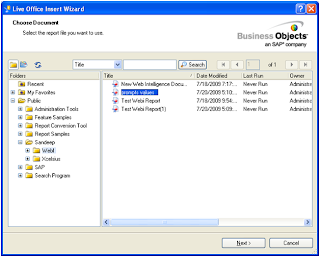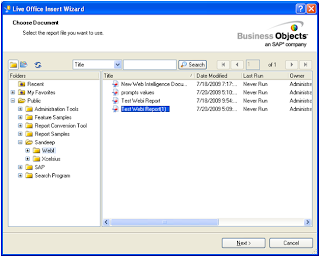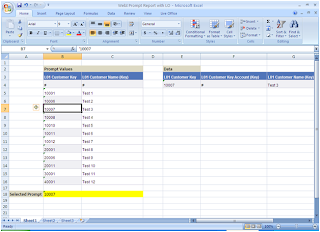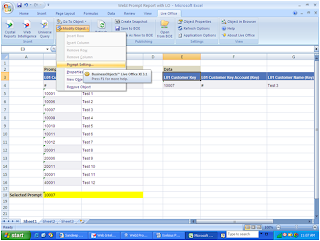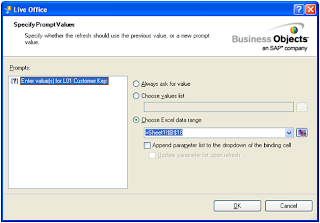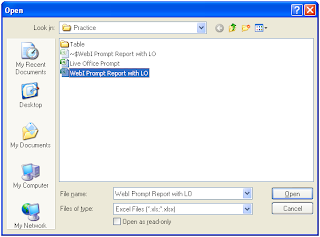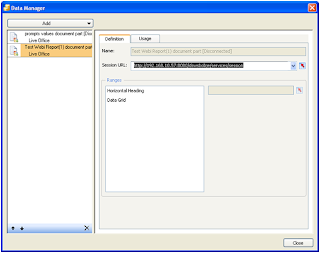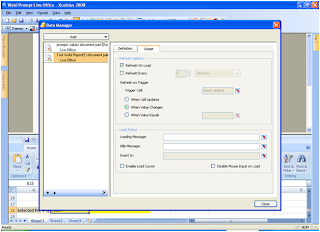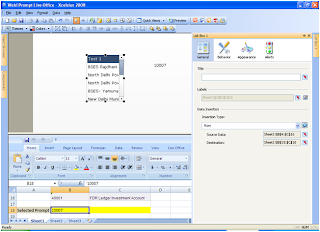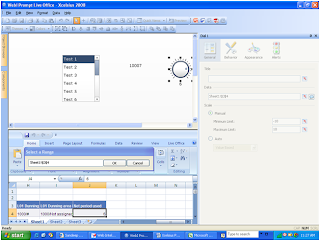2.For the first connection in chain set “Refresh on Trigger-> Refresh Cell” to the cell where you are storing the input from the user, say It is Company Name and Brand Name and your are using Filter component to ask the values from user.
3.Select “When Cell Updates” option.
4.Set “Loading Message” to “x” (Value which you will never user)
5.Set “Idle Message” to 1 and insert it into a cell say “D2”, as shown in below image

6.Now, set the Usage Options for the 2nd Live Office connection (Live2). Set “Refresh on Trigger-> Refresh Cell” to the cell where you are storing the “Idle Message” of the Live Office connection1 (Live1)
7.Select “When Value Equals” option and enter the value which you inserted in Idle Message of connection Live1. In this case it is 1
8.Set “Loading Message” to “x” (Value which you will never user)
9.Set “Idle Message” to 2 and insert it into a cell say “D3”, as shown in below image

10.Now, set the Usage Options for the 3rd Live Office connection (Live3). Set “Refresh on Trigger-> Refresh Cell” to the cell where you are storing the “Idle Message” of the Live Office connection2 (Live2)
11.Select “When Value Equals” option and enter the value which you inserted in Idle Message of connection Live2. In this case it is 2
12.Set “Loading Message” to “x” (Value which you will never user)
13.Set “Idle Message” to 3 and insert it into a cell say “D4”, as shown in below image

Same steps can be repeated for as many connections as you want. I have used 8 live office connection to refresh with same logic.