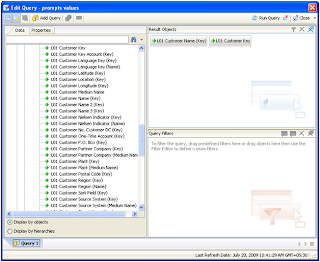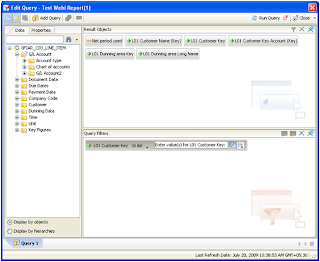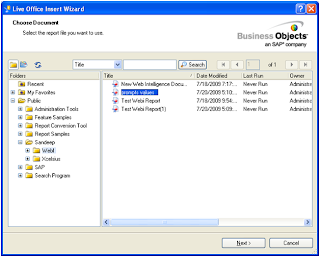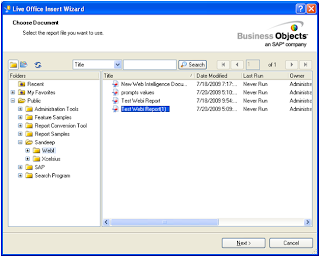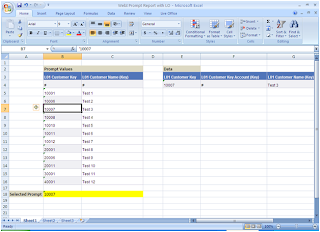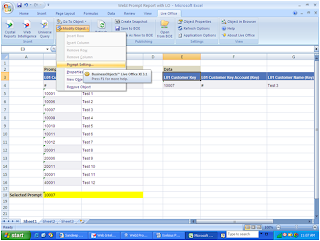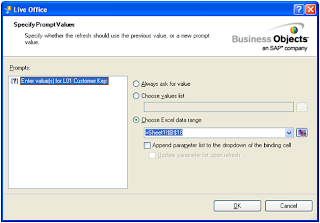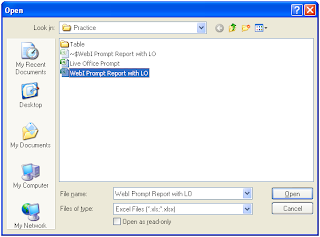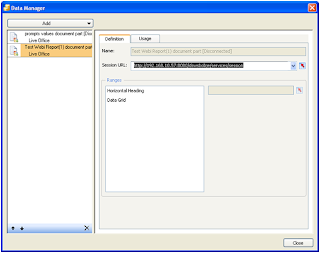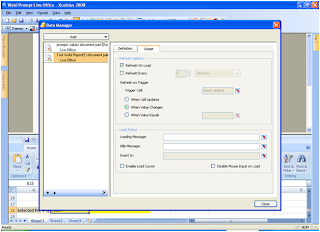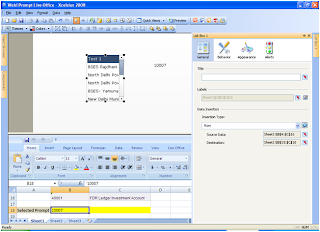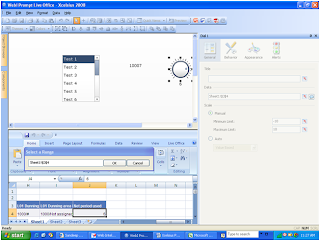1. Do not change the name of the sheets once the components mapped otherwise Xcelsius file will not open next time
2. Do not use the " Disable Mouse Input on Load" option when using Clender component in dashboard. Doing this will make calender hanged and multiple dates will be selected, thus value will not update in binded cell.
3. Excel formulas cant be written using reference of LiveOffice rows, as LiveOffice deletes the old rows and then insert new rows while Refreshing. But while using these liveoffice excels, in Xcelsius 2008, which contains formulae and referencing to the liveoffice data cells, formulae work correctly.
4. Always use Detail objects in SAP Cube/BEx based universes, while filtering data in WebI report. It could happen that you are using Dimension Object and at the time of using it there is no TEXT available for the Key then you can filter on Key, but later on if there will be data in Cube for the field against the key you had used and text for that InfoObject in cube is enabled, then your query won't filter results correctly. For e.g. I have One dimension object in universe Employement Type which I was filtering in WebI as, Employement Type : 3 (3 means Active), but later on in cube value against this key is entered and Text is made enabled at InfoObject level, my WebI qury is not filtering and I had changed it to Employement Type : Active, and my WebI then worked correctly.
5. Do not refresh more then one the LiveOffice connections in Xcelsius dashboard simultaneoulsy, must referesh them in serial oreder. Try some logic to refresh them in serial order as I used Idle and Loading messages as flags to know the refresh status of previuos connection and submit the next connection refresh only after previous liveoffice successfully refreshed. For details write to me and add your email I will send you the sample Xcelsius file.
Please add-on more :)