Environment Details:
BOXI R3.1
BOXI R3.1
SAP BI Backend
Live Office XI R3.1
Xcelsius 2008
1. Create webI report for prompt display values which will be used to get input from user in Xcelsius Dashboard. Let this report is exported to CMS with name “prompt values”
Note: Use Detail values instead of dimension objects
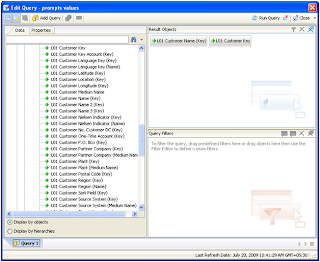
2. Now create the report with prompt (Customer Key in this case) and export this report to CMS, in this case report name is “Test Webi Report(1)”
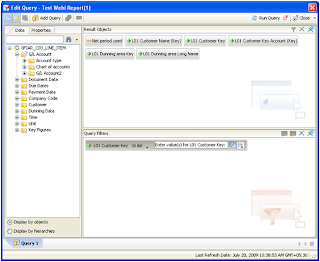
3. Now insert these webI documents in Excel using Live office
First insert the prompt values webi report
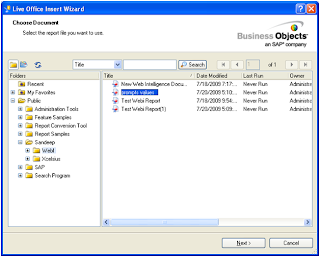
5. Now Import webI report which contains the dashboard data.
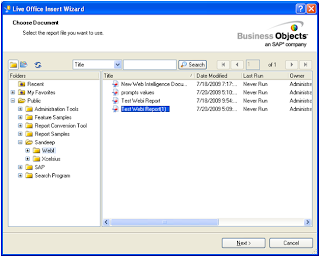
6. Refresh all the connections
Live Office XI R3.1
Xcelsius 2008
1. Create webI report for prompt display values which will be used to get input from user in Xcelsius Dashboard. Let this report is exported to CMS with name “prompt values”
Note: Use Detail values instead of dimension objects
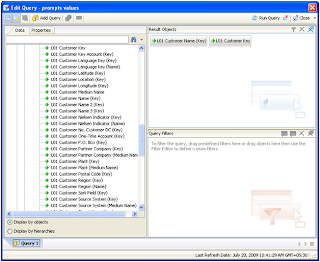
2. Now create the report with prompt (Customer Key in this case) and export this report to CMS, in this case report name is “Test Webi Report(1)”
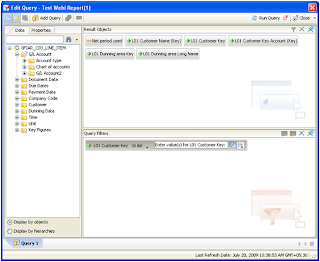
3. Now insert these webI documents in Excel using Live office
First insert the prompt values webi report
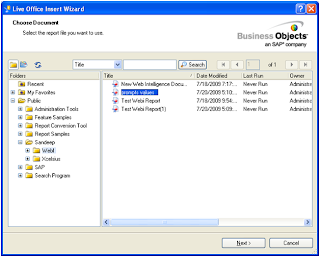
5. Now Import webI report which contains the dashboard data.
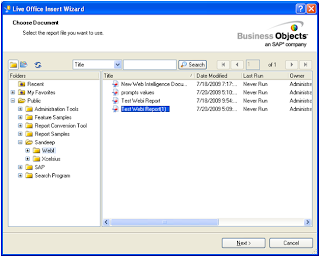
6. Refresh all the connections
7. Select webI report contains dashboard data.
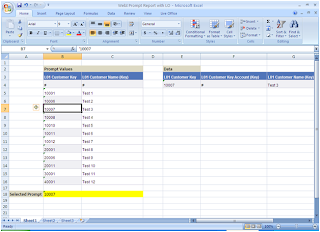
8. Bind the prompt with excel cell
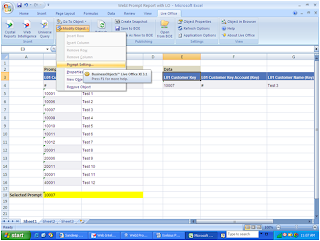
9. Select “Choose Excel data range” option and bound one excel cell (B18 in this case) with prompt values.
Note: Unselect “Append parameter list to the dropdown of the binding cell” if you don’t want list of values to he displayed as drop down box in excel sheet.
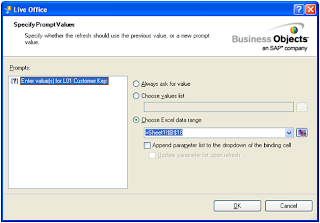
Test the connection change the value (from ‘10007 to ‘10008 for this case, may the value will be different in your case so select accordingly) in selected cell and check if the data is getting refreshed, if yes, then you have successfully created WebI – LO Connection and it is ready to be used in Xcelsius 2008.
10. Save this excel sheet on your machine.
11. Open Xcelsius and import above saved excel sheet as data source
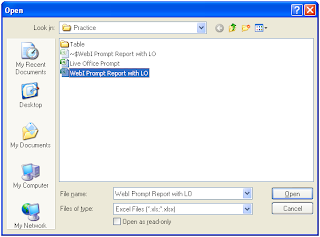
12. Goto Data->Connections menu and Add Live Office connection
Note: Must not forget to enter your webserver name/IP address where BOBJ is installed.
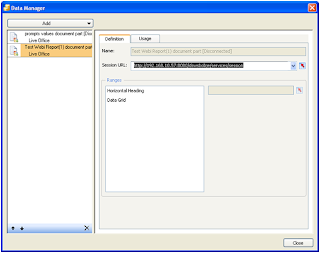
13. On usage Tab of Live Office connection which is being used to get dashboard data , set options “Refresh On Load” and “Refresh on Trigger” and select the cell where we bounded the prompt values (B18) in this case.
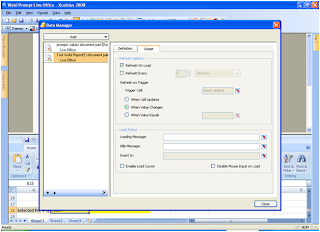
14. Now select List Box (You also can use some other control as per the requirement) and give it Label range (C5 to C16 in this case) from the prompt values which we had selected in WebI report “prompts values”
In Source give full range of prompt values and in destination must include which is bounded to webI prompt (B18).
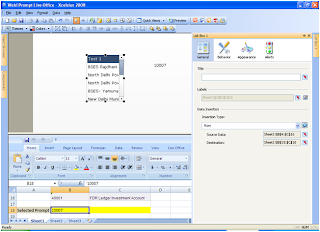
15. Add One more control (dial in this case) and set its value from dashboard data. Its value must be changed as we select different customers from the list box we created
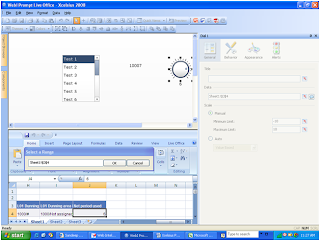
16. Preview the file, enter credentials and data should be updated as you select different customers.
17.Export it to CMS and open it from Infoview.
Please revert back if you any problem.
Enjoy
Sandeep Manocha
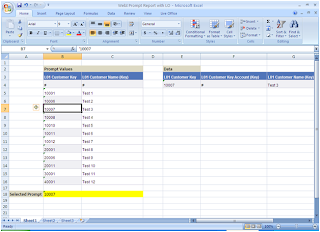
8. Bind the prompt with excel cell
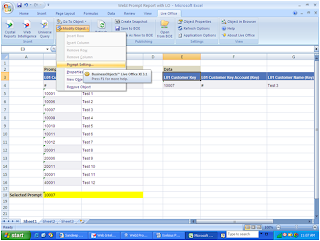
9. Select “Choose Excel data range” option and bound one excel cell (B18 in this case) with prompt values.
Note: Unselect “Append parameter list to the dropdown of the binding cell” if you don’t want list of values to he displayed as drop down box in excel sheet.
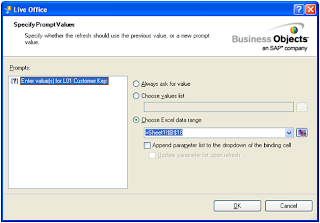
Test the connection change the value (from ‘10007 to ‘10008 for this case, may the value will be different in your case so select accordingly) in selected cell and check if the data is getting refreshed, if yes, then you have successfully created WebI – LO Connection and it is ready to be used in Xcelsius 2008.
10. Save this excel sheet on your machine.
11. Open Xcelsius and import above saved excel sheet as data source
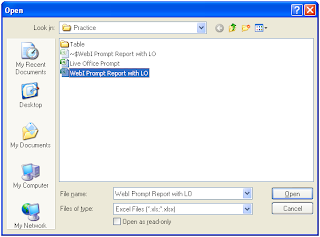
12. Goto Data->Connections menu and Add Live Office connection
Note: Must not forget to enter your webserver name/IP address where BOBJ is installed.
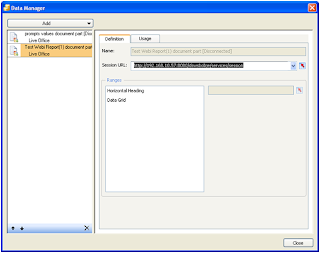
13. On usage Tab of Live Office connection which is being used to get dashboard data , set options “Refresh On Load” and “Refresh on Trigger” and select the cell where we bounded the prompt values (B18) in this case.
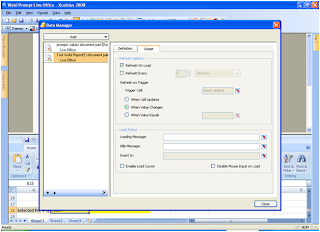
14. Now select List Box (You also can use some other control as per the requirement) and give it Label range (C5 to C16 in this case) from the prompt values which we had selected in WebI report “prompts values”
In Source give full range of prompt values and in destination must include which is bounded to webI prompt (B18).
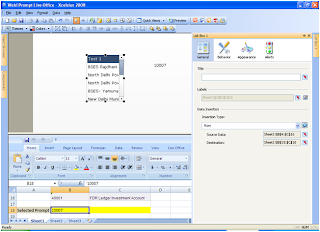
15. Add One more control (dial in this case) and set its value from dashboard data. Its value must be changed as we select different customers from the list box we created
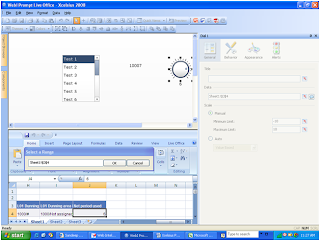
16. Preview the file, enter credentials and data should be updated as you select different customers.
17.Export it to CMS and open it from Infoview.
Please revert back if you any problem.
Enjoy
Sandeep Manocha
Hello Sandeep:
ReplyDeleteI am having a similar problem. I have followed your guidline and am good up till step 13, however, after that my requirment is a little different. Lets say I have a simple report (use efashion) with Lines, and Sales revenue as my two objects, and I have a prompt with Year. I am able to get everything working in Live office before I go into excel, however when I bind the Year to the combo box, and the Lines & Sales rev to a Spreadsheet (only 2 compenents being used,) nothing changes in my swf file. I am able to toggle through the prompt in design mode of Xcelsius and the data does change, however in the swf file its static and the prompt does not work. And the error #2032 comes on. Am I binding improperly? Is it a crossdomain issue?
Using Xcelsius 2008 Enterprise
Excel 2003
Live Office
Thank you for assistance in advance,
-kay
Hi Sandeep,
ReplyDeleteI see that in your test webi report you created aprompt with inlist so you should be able to select more keys in this case. But in Xcelsius you use a listbox and with that its not possible to select more items. I really want to create a listbox to select multiple items but i do not wanna use the list builder. This component is to large. See also my reaction on BOB forum.
By the way you plan above is really clear for the user! good work. Hopefully you can help me
Hi Khurram,
ReplyDeleteEven I am also not sure why this #2032 error comes. I aslo had faced this issue, after I installed SVG viewer on my machine and it worked for me. you try to install new versions of Flash Player and SVG. Also enable the plugins for them in Internet Explorer.
Hi RJobaan,
ReplyDeleteI dont think there is any such tool available other then llist builder where you can select more than one options. Please look into other fourms to look for the same. Also please let me know if you find any, as it will add more power to my knowledge.
Thanks
Hi Sandeep,
ReplyDeleteI have a question for you. I am able to refresh the report using webi prompt, but are we able to refresh the prompt values dynamically? For suppose we are in 2009, i am able to refresh the report from 2009 to below years. But when we go to 2010 the prompt value should get updated with 2010. I tried several options but the result is no.
Appreciate if you can respond ASAP.
Regards
Ravipati
Hi Ravi,
ReplyDeleteI have not understood your question exactly. But as per my understanding in this case is. You have a webi report in which there is a Year Prompt. You have binded that prompt in excel using LivOffice. Now you are using that excel file in Xcelsius. Now you want that user should enter some thing from Dashboard and it should get refreshed accordingly.
If you doing this and following all the steps, then there should be no problem.
Make sure you are sending the Prompt values in same format as accepted by the webi report.
Also mention you data source, as if it is SAP, then may need to format your prompt value along with InfoObject name. If this is not the case ignore it.
Khuraam,
ReplyDeleteHave you find any solutions to your problem? I have a similar requirement like yoirs. I wouls like to know how you re-solved your problem. Please let me know.
Thanks
Pushpa
Which problem are you talking about. Please metion. I have posted all the steps required to make Xcelsius dashboards from WebI reports containing prompts
ReplyDeleteThanks
I have a one qyery with Region prompt( which can take 5 values). I want to use Combo box which takes Region prompt values and corresponding values witll be displaed in Bar chart. When region combo box values are selcted or values are changes , accordingly data should get refreshed and change in the bar chart.
ReplyDeleteI do bring data to excel file thro Love office and but some reason data is refreshing in the dashboard when values are changed in the combo box.
This is the problem..
Thanks
Pushpa
Manocha,
ReplyDeleteOne more thing I forgot to mention that all though I want to display 4 regions and Global data, I do not have a column Global in my table. Database tables are loaded from excel output file, which not a modelling database.
Combo Box values are Global, North America, Latin America, EMEA, APJ.
To find Global Top 10 customers, I have added ALL in the universe prompt to get Global data.
In your example, I see data for Key, customer Name. I do not have any key for Region.
Can you please suggest me here, how to get refreshed data when ever Region labels are selected from the Combo Box.
Thanks
Pushpa
You Said..."I have a one qyery with Region prompt( which can take 5 values). I want to use Combo box which takes Region pro..."
ReplyDeleteBind the prompt, set the connection refresh when Value changes radio button.
You Said... "I do bring data to excel file thro Love office and but some reason data is refreshing in the dashboard when values are changed in the combo box."
You want to refresh data or not, please specify?
You Said..."One more thing I forgot to mention..."
I think you have a columns where you are storing the region names, as mentioned. Make a Optional prompt in webi and see get it in excel using liveOffice and see whats coming in empy promt. Same value you have to pass selecting ALL.
If you don't have specified the Keys with Region names, doesn't matter. if you webi query is getting refreshed using those region names, your Xcelsius connection will also be.
Just call me for more details. Contact me on my mail ID sandeepmanocha.hcl@gmail.com
Hi
ReplyDeleteI have built report using the propmts technique and have Year as Propmt. I am facing issues in refreshing the propmts from this New Year. I am using Live office along Combo Box to refresh the latest set of data from Database. The Dashboards were developed and deployed in 2012 in the Infoview portal. all was working fine till Year End with out any issues.
Do I need to change some properties so that by default whenever we have chnage in Year the latest Year ( 2013 as of now) should be picked up with out any further intervention
Any help in this regards will be much appreciated
Xcelsius Online Training
ReplyDeletewww.21cssindia.com/courses/xcelsius-online-training-197.html
xcelsius online training, xcelsius 2008 online training, crystal xcelsius online training, xcelsius free online training, crystal xcelsius online training,online training ... Call Us +919000444287 or contact@21cssindia.com